How to create a chart from Google Sheets
Connect your Google Sheet to InstaCharts to get a chart that automatically updates with your changes

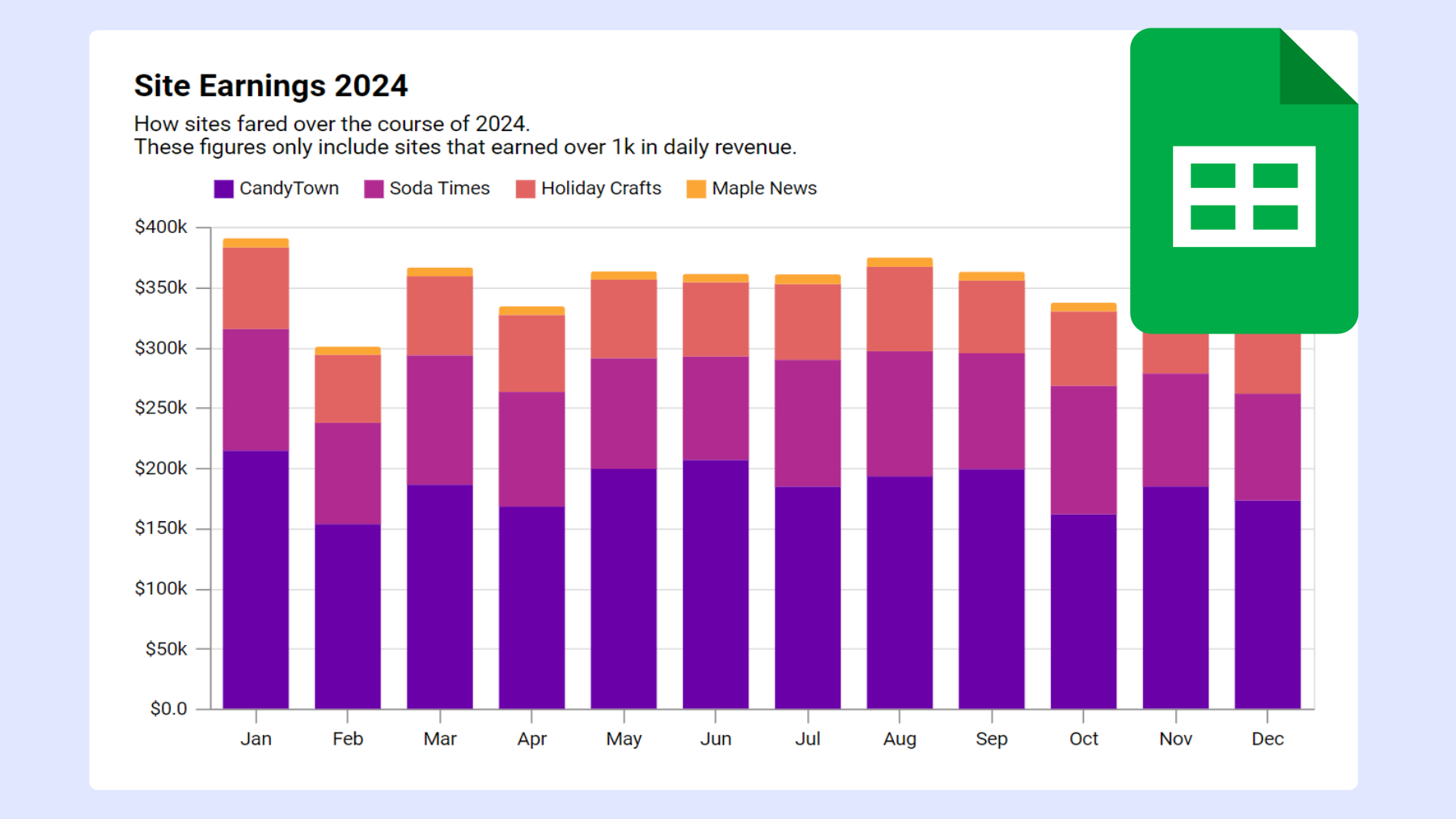
Create and share charts
Need to create a chart from Google Sheets in a hurry? Want to share your findings with a coworker? InstaCharts makes it easy.
TLDR: Sign up for a free account!
This article has been adapted from our guide Import From Google Sheets
Open InstaCharts
To connect to a Google Sheet, you need to have a (free) InstaCharts account. The first step is to login to your account.
Share your Google Sheet
The next step is to share your Google Sheet. From Google Drive, find the file you want to share. Right click on it, and open the Share window. From the share window, you have two options:
Share with anyone
Underneath General Access, change “Restricted” to “Anyone with the link”. This allows anyone with the link to view your file.
In the Role dropdown, InstaCharts only requires Viewer access.
Share with the InstaCharts account
If you’d rather not share your file publicly, you can share it with an InstaCharts email address.
In the “Add people” text box, paste in charts@instacharts.iam.gserviceaccount.com . Change the role dropdown to “Viewer” and press Send to update access.
InstaCharts should now be able to read your file.
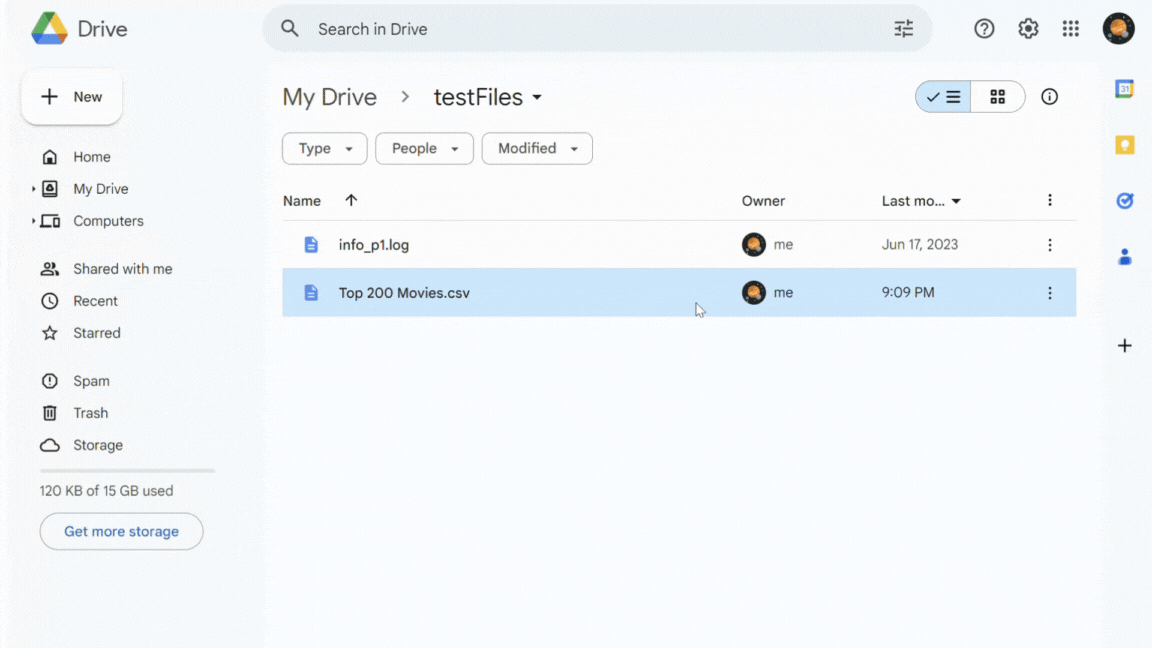
Be sure to copy the Google Sheet’s shared link before closing the Share window
Connect the Google Sheet to InstaCharts
To import a spreadsheet from Google Sheets, click Add Sheet from your InstaCharts dashboard.
From the New Sheet dialog, click the middle option “Connect to a data source”.
On the next screen, select Google Drive from the source dropdown. Then enter the copied link from step 2 into the Google Drive url text box.
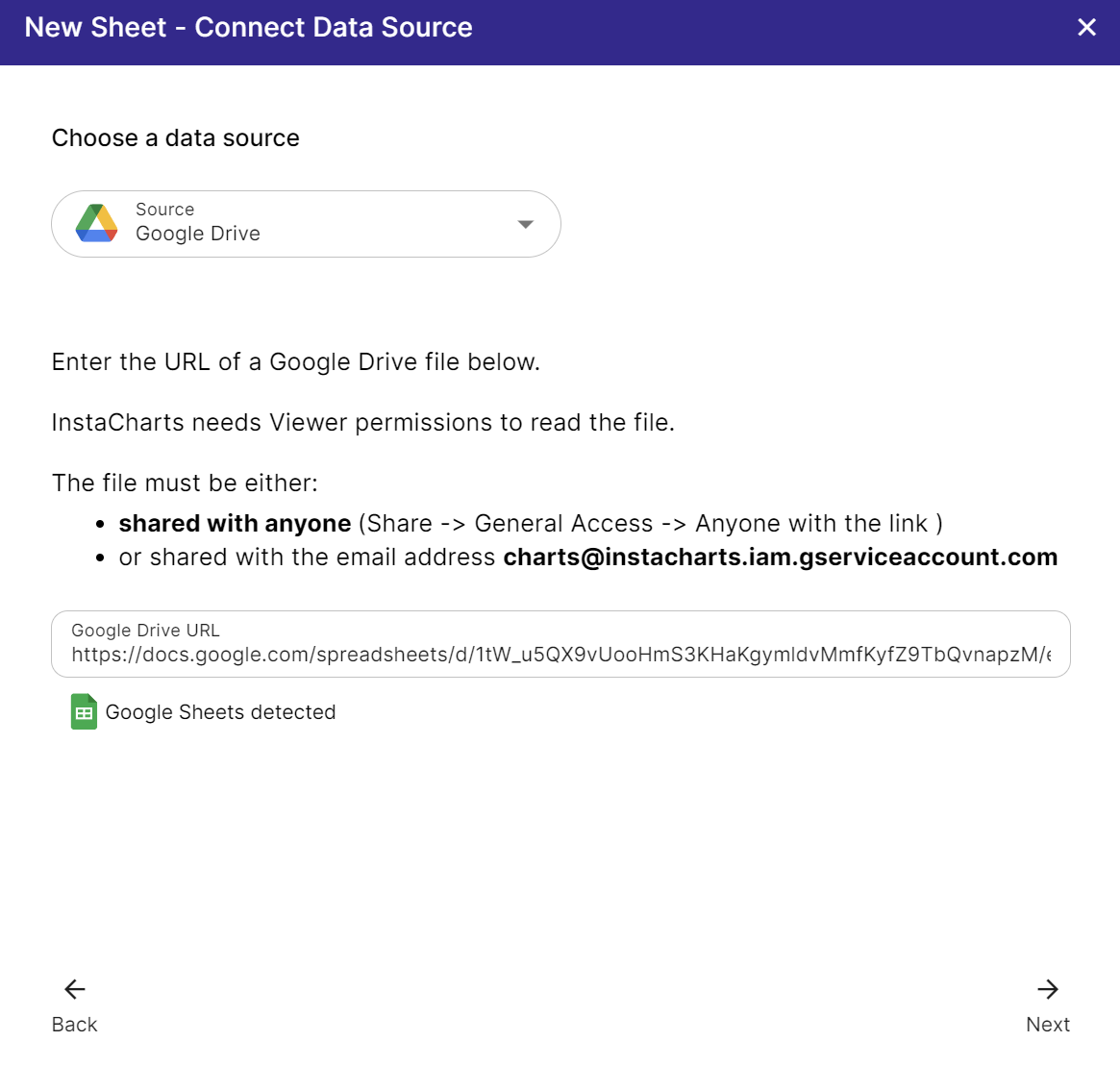
Click Next to view a preview of the Google Sheet.
Data Source Preview
If the file is successfully shared, a preview of it will show in the Preview window. If nothing is showing, recheck that your file was shared correctly with InstaCharts in step 2.
Press Connect to finish the import.
Imported Spreadsheet
Once your sheet has been imported, it will automatically open to a chart created with your data.
Next Steps
How to Re-sync data with Google Sheets
How to Download Chart Images
How to Share a Chart via a link
Give it a try
InstaCharts is a powerful tool that can help you create and share professional-looking charts in seconds. Signup for a free account today!