How to create a chart from survey results
Stacked Bar charts easily show how two different survey sub categories relate to each other

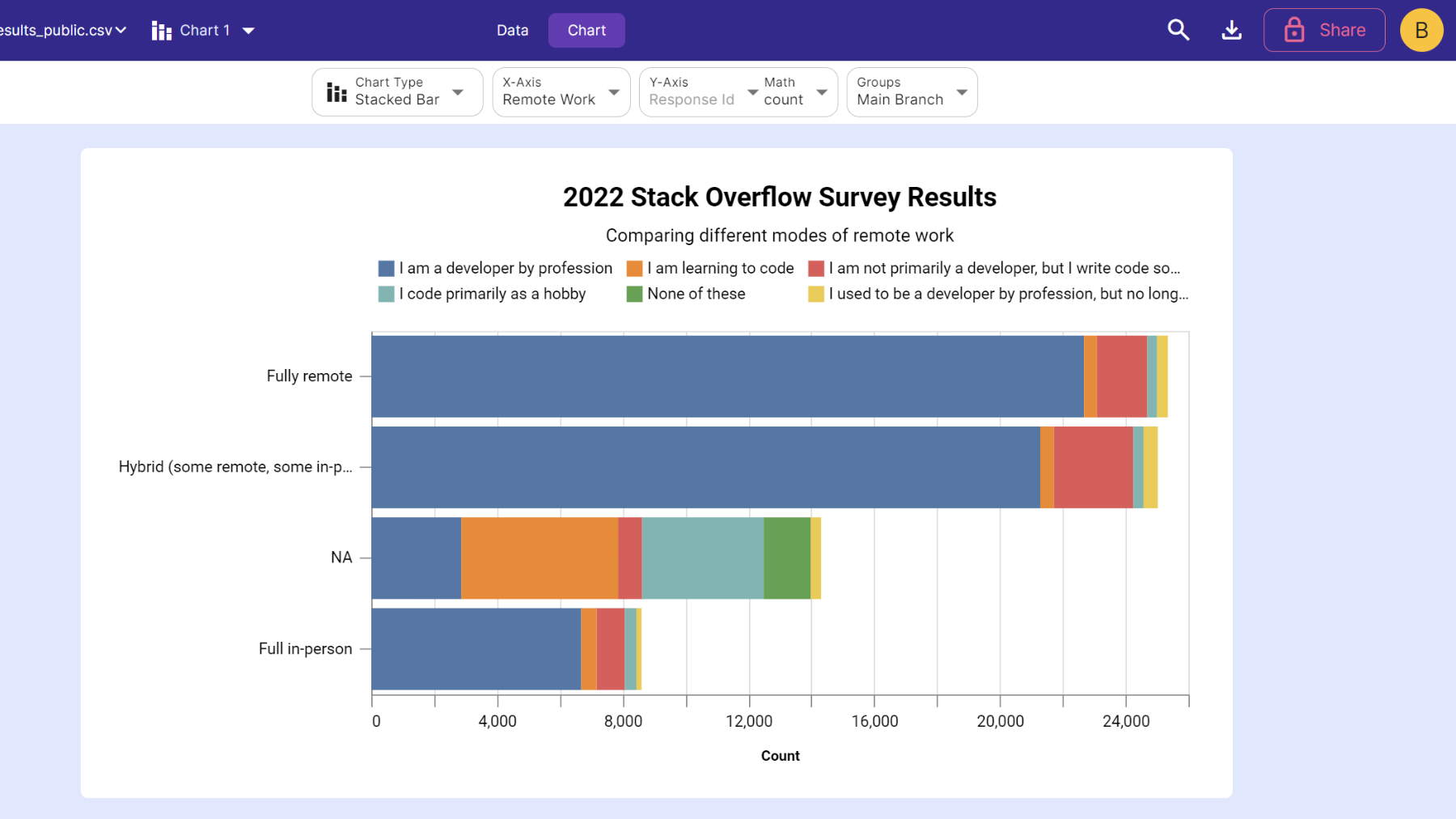
Create and share charts
Need to create a chart from survey results in a hurry? Want to share your findings with a coworker? InstaCharts makes it easy.
TLDR: Try the demo or sign up for a free account!
Open InstaCharts
Login to your InstaCharts account if you plan on sharing your data and interactive chart with others. Use the demo to try InstaCharts without signing up, or if you don’t need to save and share your chart.
Load your survey
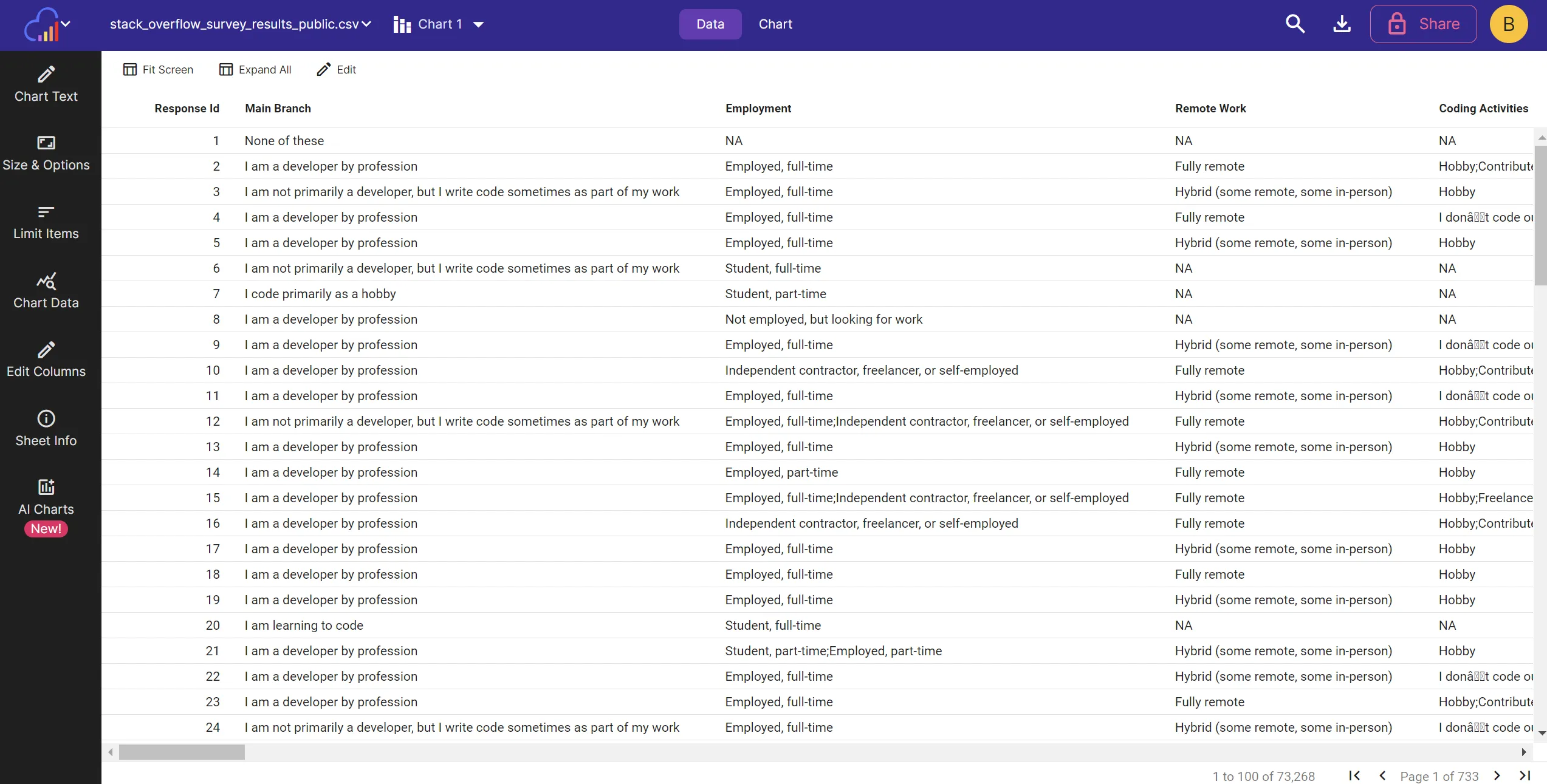 View full survey results in a data table for easy filtering, editing and sorting. Our example chart summarizes all 73k rows of the Stack Overflow 2022 Dev Survey
View full survey results in a data table for easy filtering, editing and sorting. Our example chart summarizes all 73k rows of the Stack Overflow 2022 Dev Survey
Click New Sheet and select the survey results file from your device. Click OK and the spreadsheet will be processed and displayed in the Data tab.
Edit Data
Most of the time, survey results come from 3rd party software and may require some light editing.
Sometimes survey data comes with each question in its own column, which makes charting overall survey results tough. Condense multiple question columns into just 2 columns by using an Unpivot Transformation.
Choose Chart Type
Stacked Bar charts easily show how two different sub categories relate to each other. To showcase survey results, this chart type is highly recommended.
Select Axis
Choose a column to show along the X-Axis; a category type column is recommended here.
For the Y-Axis we have two options: If our question columns were merged into 2 columns using an unpivot, select the question value column for the series, and the question name column as the breakdown.
If your survey result questions are in multiple columns, you can add each column as a separate series. Make sure to choose an aggregation function under Math that makes sense for your data.
Further Customize the Chart
Once you have the chart type and axis figured out, the chart can be refined further via the sidebar.
Chart Text
The x-axis, y-axis, legend title and chart title all auto update based on your selections. If you wish to override this text, click Edit Chart Text to change it. Subtitles and number formatting can also be set from this panel.
Chart Appearance
The chart’s width and height can be changed from the Size & Style side bar. The chart’s color scheme can also be changed here.
Limit Items
Too many items appearing in the chart? Limit the number of items that appear using the Limit Items sidebar.
Filter Data
Want to restrict the data that appears in the chart? Click on the data tab and apply multiple filters per column. There is also a quick filter in the main toolbar that will filter all columns by the search term.
Export & Share
Share charts through the Share window, located on the main toolbar (sharing is an accounts only feature). You can share a static image of your chart, or a copy of the interactive chart via a public link.
Need to embed the survey results chart in a report? Use the Export window to download your chart as an image file (.png or .svg). You can also use the Export window to download chart data to a csv, excel, tsv or json file.
Give it a try
InstaCharts is a powerful tool that can help you create and share professional-looking charts in seconds. Signup for a free account today!