How to open a csv file online
Upload the CSV file to InstaCharts for quick viewing

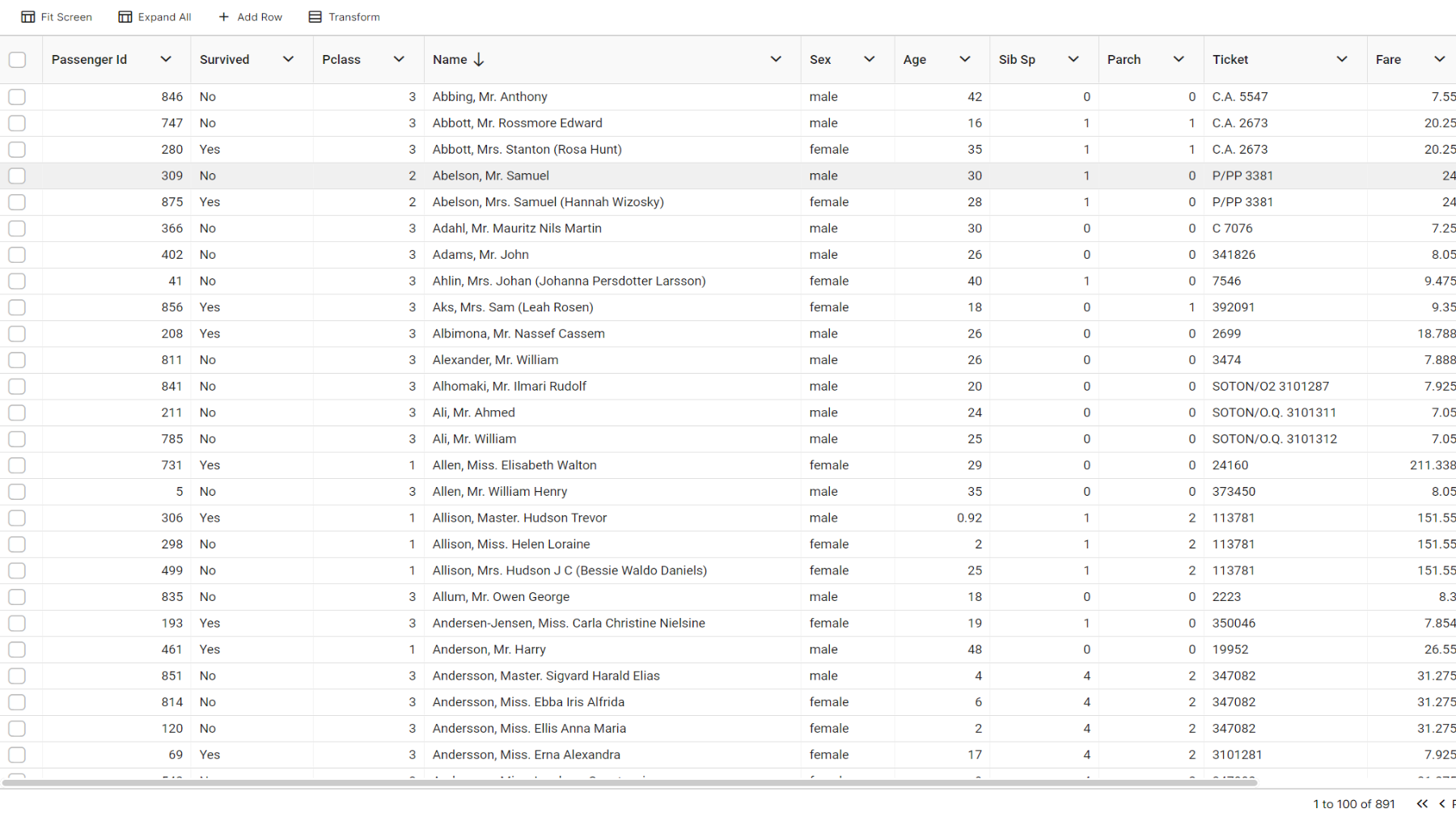
Open and view csv files
Need to open, or view a CSV file in a hurry? Want to share your spreadsheet with a coworker? InstaCharts makes it easy.
TLDR: Try the demo or sign up for a free account!
1. Open InstaCharts
Login to your InstaCharts account if you plan on sharing your data with others. Use the demo to try InstaCharts without signing up.
2. Upload your spreadsheet
 View your data on the Data Tab
View your data on the Data Tab
Click ‘New Sheet’ and select a CSV file from your device. That’s it! The CSV file is uploaded, processed and displayed on the Data tab.
Click over to the data tab and check that the spreadsheet was uploaded correctly. We recommend having the column names across the first row of the CSV file, then data in every row after that.
To make minor data edits, there is an edit button on the toolbar under the Data tab. To filter, right click a column header and set a filter on the column.
3. Optionally check your chart
Click on the Chart tab to switch to the Chart view. A chart has automatically been created based on your data. For more information on creating charts, check out this article How to create a chart from a csv file.
4. Export & Share
Use the Export window (located on the main toolbar) to download your data to a CSV, excel, TSV or JSON file.
Share data tables through the Share window, also located on the main toolbar (sharing is an accounts only feature). You can share your data table with a team mate through a public link, or embed your data table in a webpage.
Give it a try
InstaCharts is a powerful tool that can help you create and share professional-looking charts in seconds. Signup for a free account today!