Export Data
To export data, open the export dialog, located on the main toolbar. The Export dialog is also accessible through the File Menu.
Export Dialog
To export data, click the Data tab. Select your options, and click the Export button. A data file in the format you specified will be downloaded to your device.
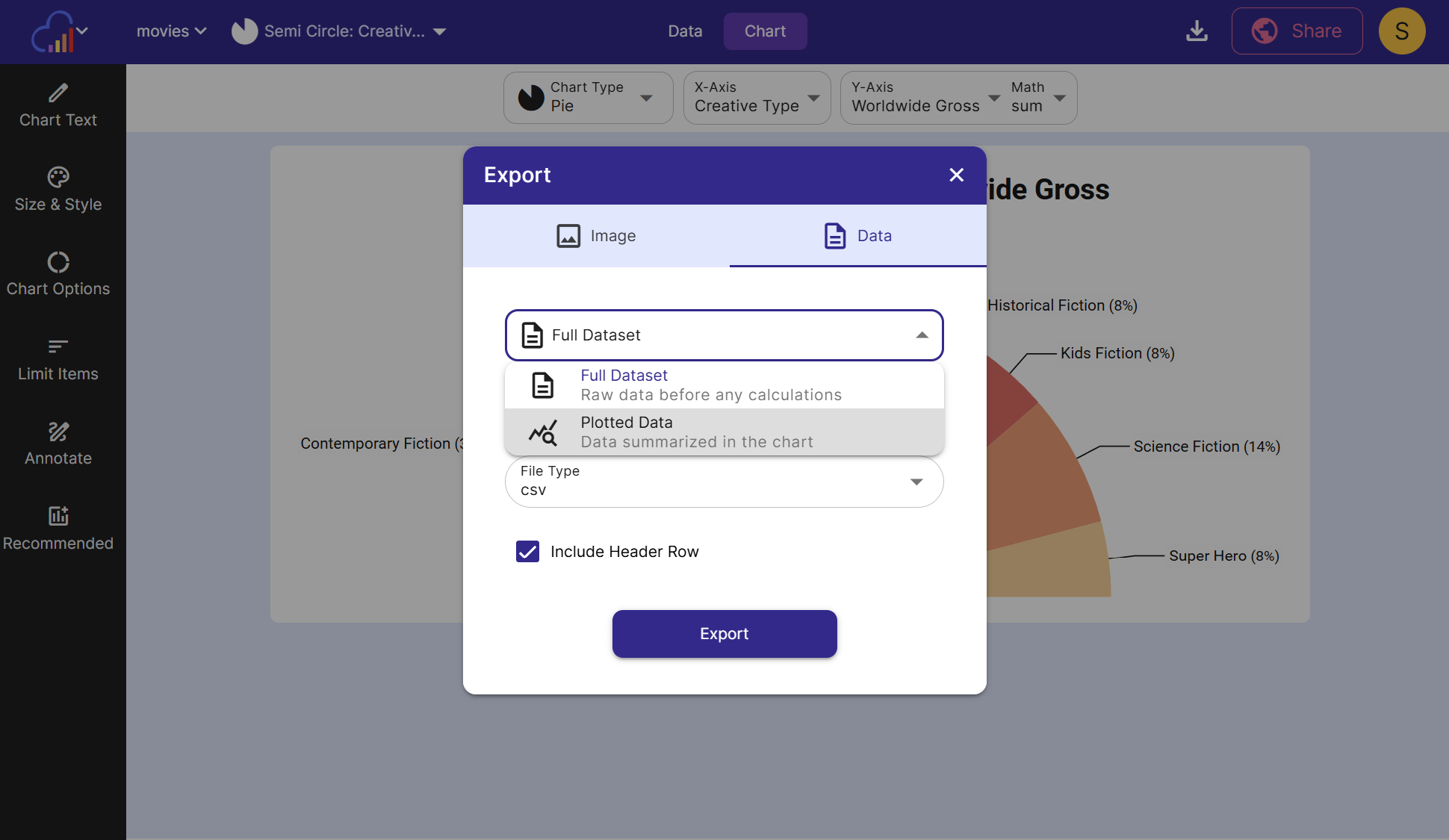
There are two main data export options. You can either export the full dataset, or the plotted chart data.
Export Full Dataset
Select Full Dataset to download the data that is located on the Full Dataset view of the data tab. Any filters that are applied will also be applied to the data export.
Export Plotted Chart Data
Select Plotted Data to download the data that is summarized from within the chart, as seen on the Plotted Data view on the Data tab. This is useful if you need to show the chart data in a report, alongside an image of the chart.
File Name
You may enter an optional file name for your data download.
File Type
Choose between 4 file types for your data download:
- csv - comma separated file
- xlsx - an Excel workbook file
- tsv - tab separated file
- json - JavaScipt Object Notation (may not be readable by other spreadsheet programs)
Select csv or tsv if you would like to import this data into another spreadsheet program. JSON is a format mostly used by tech workers.
Include Header Row
Check this box to include a header row in the data download. Header names will be pulled from each column’s name.
Export Image
The other tab in the Export Dialog allows you to export chart images.