Share Charts
InstaCharts allows you to easily share charts and data with others. Charts are shared through url links. You can then send the link to anyone, even if they don’t have an InstaCharts account.
You can create charts on the fly using templates, which help cut down the number of parameters specified through our chart generation API.
To share a chart, first make sure you are logged into your InstaCharts account. If you don’t have an account, sign up here.
Share & Templates Dialog
To open the Share & Templates dialog, click the Share button on the main toolbar. The Share dialog is also accessible through the File Menu.
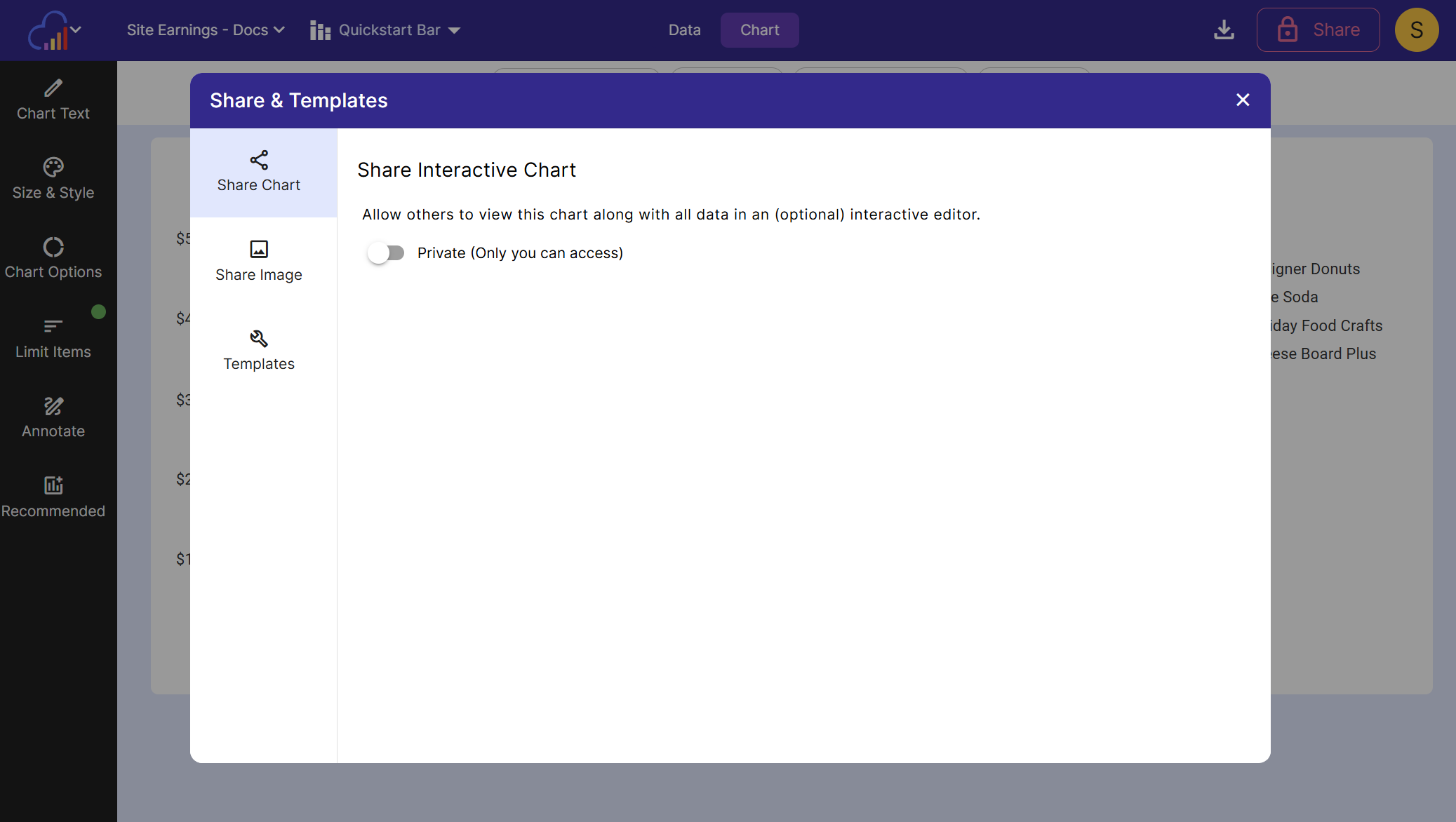
Share Interactive Chart
On the left side menu of the Share dialog, make sure Share Chart is selected.
Share Mode
There are two share modes accessed via the share toggle switch:
- Private (Only you can access)
- Public (Anyone with link can access)
To share your chart, toggle the share mode to Public. Anyone with the url will be able to view your interactive chart (no account needed).
If you no longer wish to share this chart, set it to private.
To share a chart with someone, copy the Interactive Chart URL and send it to them.
Share Options
If the chart is currently shared, options appear that allow you to customize the share.
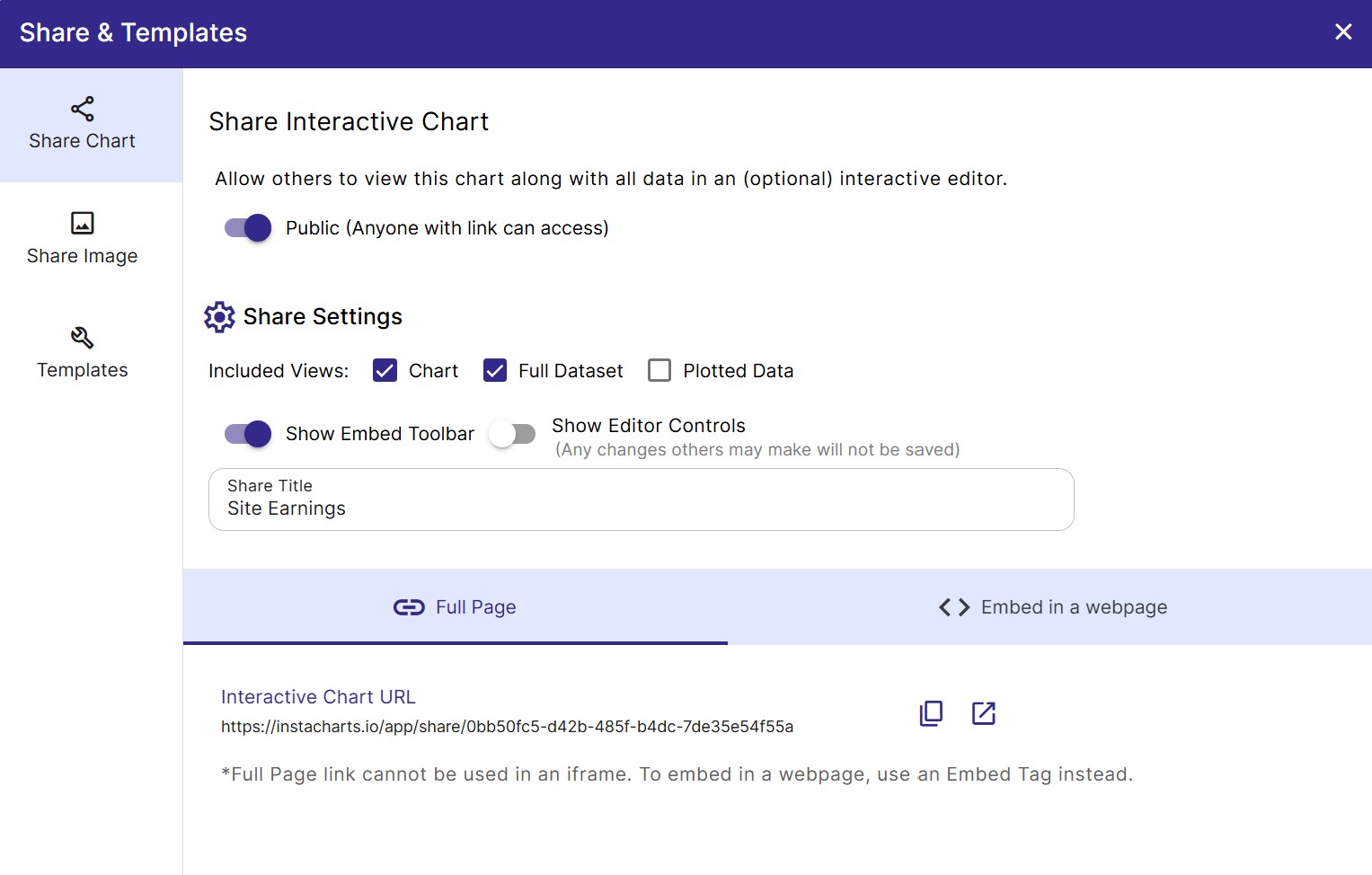
Included Views
Each shared chart can have up to 3 different views enabled. Use the checkboxes to select which views should be included in the share.
Views:
- Chart : Show the chart
- Full Dataset : Show the full dataset as a data table.
- Plotted Data : Show the data plotted in the chart as a data table.
If more than 2 views are selected, a dropdown will appear in the share that allows you to switch views.
Show Embed Toolbar
This controls whether the bottom toolbar is shown on embedded charts and data tables. The embed toolbar contains:
- A toggle to switch between the chart and data views
- An export button to export the chart image or download data
- A View Larger button to open the embedded chart into a new tab
Show Editor Controls
Sometimes a dataset is best represented by multiple charts instead of just one. Enable the editor controls to allow a viewer to change chart axis, chart type and many other chart settings to change the chart that is displayed.
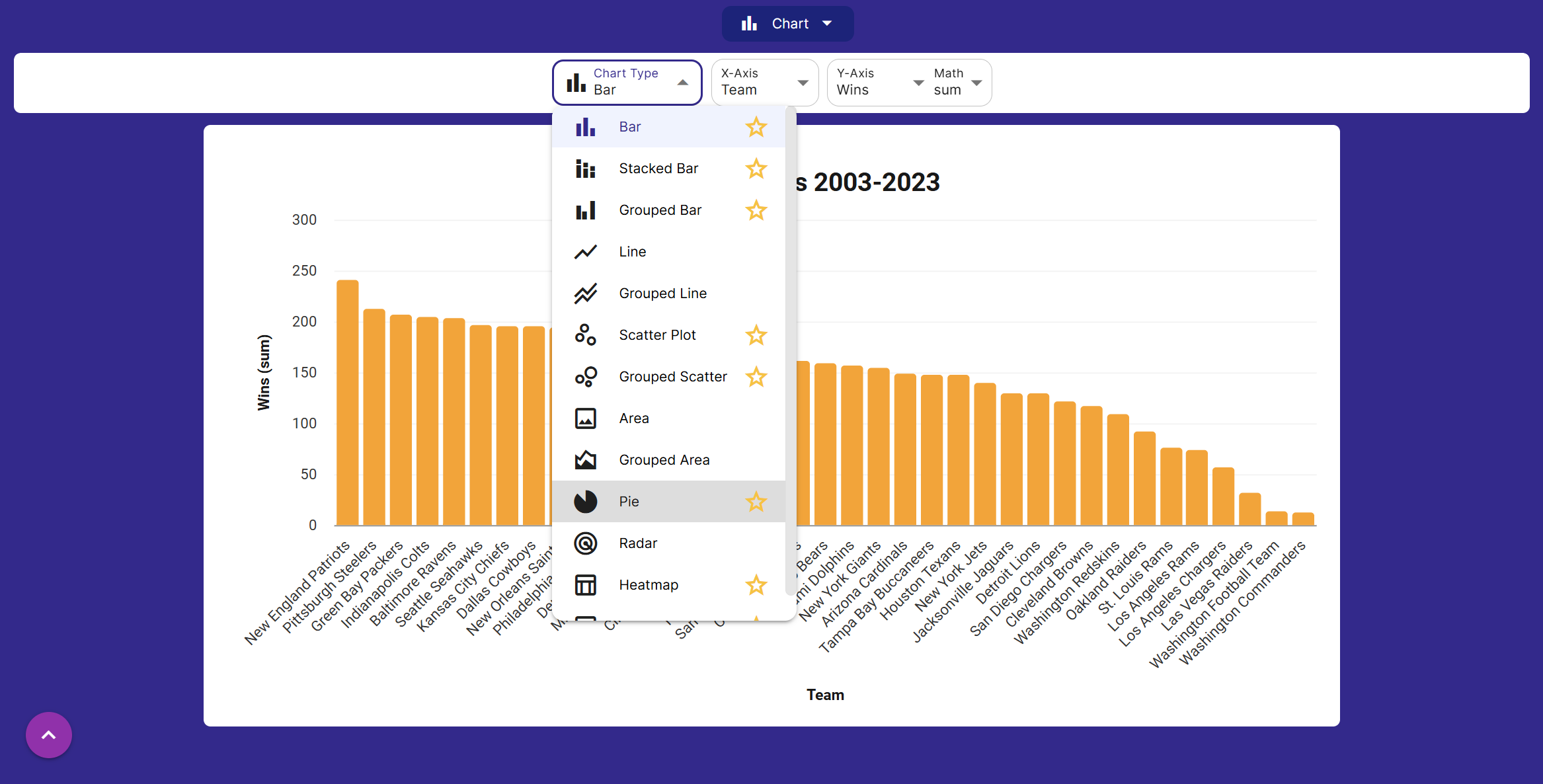
Title
Optionally change the title of the shared chart
Embed in a webpage
Charts, datatables and images can also be embedded into webpages. There are two ways to embed an item into a webpage:
- Embed Url Copy this url and paste it into services that take an embed url, like Notion.
- Embed Tag Copy this html iframe tag and paste directly into an html webpage or a service that accepts html tags.
Embed in a Website Builder
Below is how to integrate with different website builders as of Jan 2025:
- Bubble Drag an HTML Element onto your page, then paste in the Embed Tag under Appearance.
- Webflow Add a Code Embed Element to your page, then paste in the Embed Tag.
- WordPress Use the Embed Tag and paste it into a Custom HTML block
- Ghost Add a raw HTML card and paste in the Embed Tag
- Notion Add an Embed Block, and paste in the Embed URL
- Medium Medium doesn’t support many third party services by design. Download your chart image to svg or png, and upload the image to your Medium article.
- Substack Substack also doesn’t support many third party services by design. Download your chart image to svg or png, and upload the image to your Substack article.
- Wix Add an HTML Embed Element. Choose Website address and paste in the Embed URL or choose Code and paste in the Embed Tag.
- Squarespace Add an Embed Block. Embed as a Code Snippet, then paste in the Embed Tag.
- Shopify Add a Custom Liquid Section. Paste the Embed Tag into the Liquid code text area.
Share Chart Image
You can also share static chart images with others. These images will automatically update with any changes made to the underlying chart.
Much like shared interactive charts above, shared images can either be shared via a url link or embedded into a website.
Currently shared images are only available in .png format.
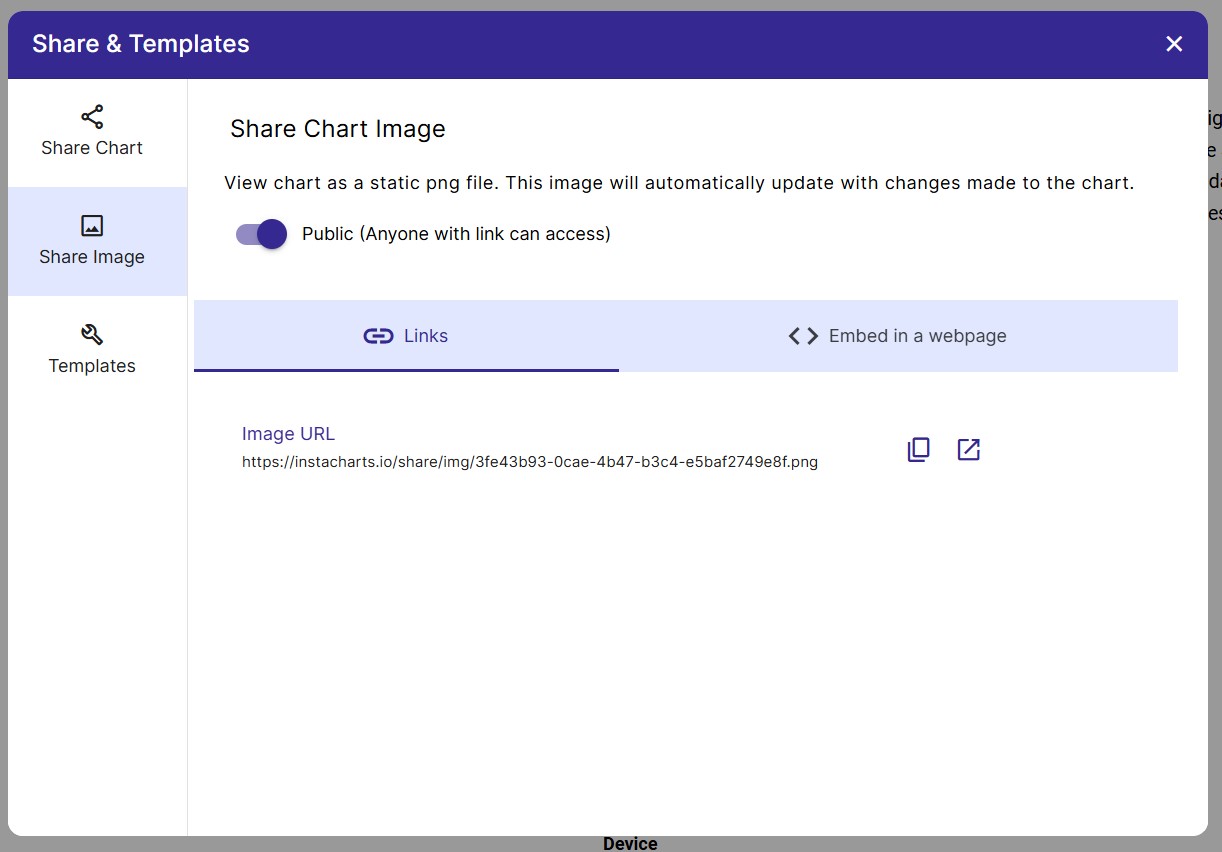
Templates
The last tab of the Share & Templates window allows you to create templates to simplify the chart generation through an API process.